Datadog Integration
The Datadog integration allows Velocity to ingest Datadog information for monitoring and insights
Follow these steps in your Datadog account to obtain both the application and API keys to configure the Velocity integration.
Step 1 - Generate an API Key
Navigate to Organization settings, then click API keys.
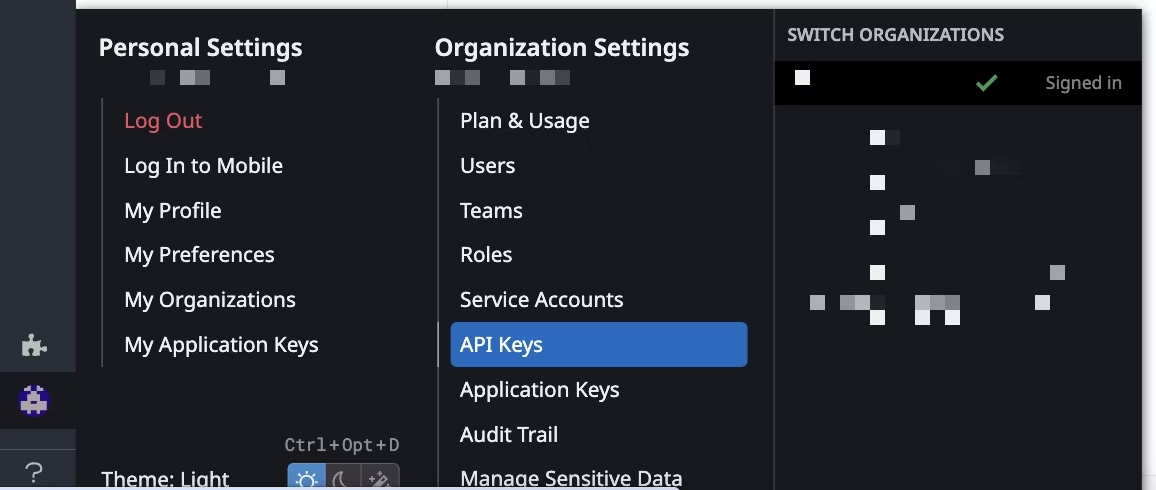
Click the New Key.
Enter a name for your key.
Click Create API key.
Step 2 - Generate an Application Key for a Velocity Service Account
Create a new role
Navigate to Organization settings, then click Roles (under the ACCESS section)
Click "+ New Role" at the top right
Enter a name for the new role - Velocity Service Account Role
Select the following permissions
Monitors Read
Monitors Write (enables Velocity to connect with existing monitors)
Integrations Manage (enables the creation of the Velocity webhook)
Integrations Read
APM Read
Synthetics Read
Synthetics Write (enables Velocity to connect with existing synthetics)
Logs Read Index Data
Logs Read Data
Dashboards Read
Incidents Read
Cases Read
Service Catalog Read
Click Save
Create a new Service Account
Navigate to Organization settings, then click Service Accounts (under the Identity & Accounts section)
Click "+ New Service Account" at the top right
Enter a name for the new role, for example, Velocity Service Account
Enter your corporate email address
Assign the role created previously, Velocity Service Account Role
Click Create Service Account
Create a new Service Account Token
Navigate to Organization settings, then click Service Accounts (under the Identity & Accounts section)
Click the Service Account we previously created, Velocity Service Account
Click "+ New Key"
Enter a name for the new key, for example, Velocity Service Account App Key
Click Create Key
Keep the "Not Scoped" configuration
Copy the new key to your clipboard
Step 3 - Get your Datadog site name
Following Datadog's guideline here to get your site name
Step 4 - Share information with Velocity
Submit the application key, API key and site name on our web app integration page - https://app.velocity.tech/next/integrations/datadog
Last updated